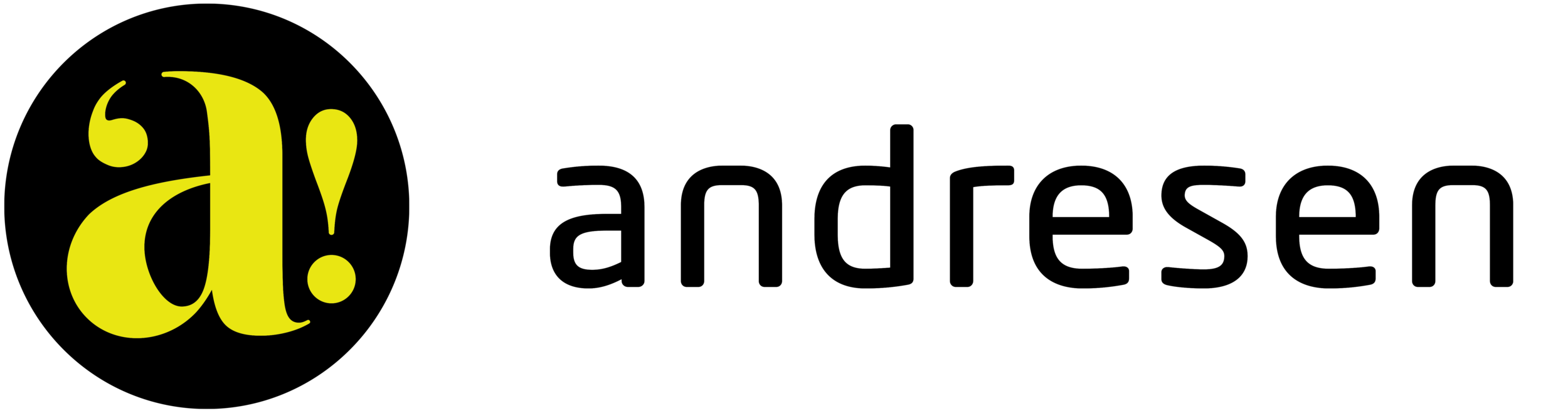PDF Guidelines
Preparing your print-ready PDF files correctly is crucial for a smooth production process and a high-quality final product. While specific settings might vary slightly depending on the design software you're using, the following are our general recommendations for creating a perfect print-ready PDF.
Key PDF Settings for Print
PDF Standard:
For optimal compatibility and print reliability, please use PDF/X-1a:2001
Compatibility:
Set compatibility to Acrobat 4 (PDF 1.3)
Image Resolution:
Color & Grayscale Images: Ensure a minimum resolution of 300 DPI (dots per inch)
Monochrome (Line Art) Images: Ensure a minimum resolution of 1200 DPI
Color Conversion:
Convert all colors to CMYK (Process Color). Print files should NOT use RGB color.
Avoid using Spot Colors (e.g. Pantone Swatches) unless they are specifically required for your project and have been discussed with our team.
Avoid using Spot Colors with transparencies.
Dielines: All dielines (e.g., for custom cuts, perforations) must be set as a spot color named "Through_Cut". This is essential for our production workflow.
Compression:
For general images, standard automatic compression settings in "Press Quality" or "High Quality Print" presets are usually sufficient.
Fonts:
Embed All Fonts. Please ensure that all fonts used in your document are fully embedded in the PDF. Subset fonts if the embedding percentage is less than 100%.
Marks and Bleeds:
Crop Marks/Trim Marks: No. (We will add these internally as needed.)
Bleed Marks: No.
Registration Marks: No.
Color Bars: No.
Page Information: No.
Bleed: A minimum of 0.125 inches (1/8") bleed on all sides is required if your artwork extends to the edge of the page. Please ensure your design artwork extends fully into this bleed area.
Slug Area: No.
How to Import Our Custom PDF Preset When using Adobe Creative Software
To ensure your PDF is perfectly prepared for printing with Andresen, we highly recommend using our custom PDF preset.
Here's how to import it into your Adobe design software:
First, download our preset file:
Click HERE to Download our .joboptions file
Save the file to an easily accessible location on your computer (ex., your Desktop).
1. Importing into Adobe InDesign
Open Adobe InDesign.
Go to File > Adobe PDF Presets > Define...
In the Adobe PDF Presets dialog box, click the Import... button on the right side.
Navigate to where you saved our Andresen PDF Export Settings.joboptions file, select it, and click Open.
The preset named Andresen PDF Export Settings will now appear in the list of presets.
Click Done.
To Use the Imported Preset in InDesign: When you're ready to export your PDF, go to File > Adobe PDF Presets and you will see our preset listed there. Select it, and then proceed with the export.
2. Importing into Adobe Illustrator
Open Adobe Illustrator.
Go to Edit > Adobe PDF Presets...
In the Adobe PDF Presets dialog box, click the Import... button on the right side.
Navigate to where you saved our .joboptions file, select it, and click Open.
The preset named Andresen PDF Export Settings will now appear in the list of presets.
Click OK.
To Use the Imported Preset in Illustrator: When you go to File > Save As... and choose Adobe PDF as the format, our preset will be available in the "Adobe PDF Preset" dropdown menu at the top of the Save Adobe PDF dialog box.