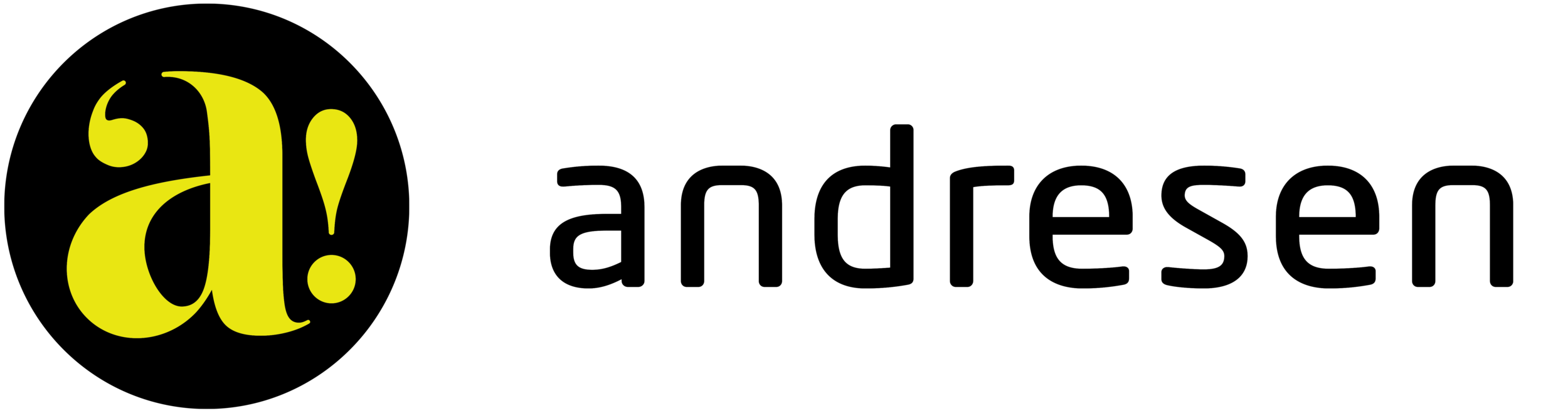Pre-Press & Print
Production Guidelines
Utilizing these guidelines will help you achieve excellent results in the production of your design and layout. Taking a few extra minutes to check your work before submission will help you achieve the best quality results in the most efficient and price effective way.
Copy & Layout
Utilize Adobe Suite Products for best results. InDesign is best for multiple page documents and Illustrator for art and vector creation.
Color Mode: Best to convert images from RGB
to CMYK for best and most consistent results.Make sure you have the proper license or approval to use art.
Trim marks, or crop marks, show the printer where to cut the paper. For a standard layout, such as a business card or poster, trim marks are small lines located in each corner of the document. One line shows the horizontal cut, and one shows the vertical cut. Since you don’t want these lines to show up on the printed piece, trim marks are
placed outside of the final visible, or live, area. When working in graphics software such as Illustrator, set the trim marks to be shown on screen and automatically placed in the final document export, such as a PDF.
TIP
Proof Reading and spell checking will save a lot of time and money in the design phase of your project. Making content changes late in the production cycle can be costly and waste valuable time.
Correct number of pages: Make sure your page count is divisible by 4 for signature-based printing. For Example, 24 Page + Cover (by example a 10, 22 or 26 Page + Cover does not work for a saddle stitch book). Remember that blank pages count
as a page.Safe Margin: images that should bleed should extend beyond the live area of your layout by a minimum of .125” , images that you don’t want to risk getting clipped should stay within a margin, sometimes referred to as a safety. Please review your physical trimmed proof closely to ensure all margins are satisfactory.
Bleed: graphics/images that extent beyond the edge of the final trimmed sheet, need to extend at least .125” (⅛ of an inch) beyond the trimmed edge on submitted art files.
Fonts & Design
When supplying PDF for print always convert your
type to outlines. When packaging files for production please make sure to include your fonts with the packaged version. If you experience type errors in the design phase, we will certainly have errors in the production phase.
Bleed: If you are trying to achieve edge-to-edge printing, extend your artwork beyond the trim or die line by ¼” to the bleed line of your file. Anything placed beyond this bleed will be automatically removed during artwork processing.
Die Lines: Make sure your die lines are supplied as a layer in your InDesign File that is clearly marked as die line. Do not flatten your die line into the 4 Color or composite layer of your graphic.
Variable Data jobs should be presented as an excel file. Please review your data base for correct field definition and duplicates.
Packaged Files: Package InDesign projects for printing & sharing. The Package command ensures that all fonts and linked graphics are included with your Adobe InDesign file for hand-off to a service provider. It also creates a customized report that includes all the information required to print the document.
The following link will guide you through the packaging process.
Packaging with InDesign
TIP
We recommend supplying multiple files when different substrates are utilized. For instance, a 24 Page + Cover should have 2 files. File 1 should be the cover file while file 2 contains the text block. This avoids confusion on the pagination and clearly defines the substrate.
Proofs
Proofing is a very important part of the printing process and should be taken very seriously when received from the sales and project management team. You may request an electronic PDF Proof or a physical first article proof on the actual substrate. PDF proofs are frequently down sized in order to effectively send via email and Internet links. You may see some pixelization in these files because of the downsizing of resolution/megabytes. If you are worried about resolution, you should always see a physical proof on the substrate at actual size.
Large Format proofs are presented in 3 ways:
Shop Drawings: A shop drawing is a detailed and precise diagram of the graphics which is meant to be printed and installed by our team. Since shop drawings are instrumental to the process of design and printing, they are sometimes called prefabrication drawings. Shop drawings are typically presented by PDF or a Physical Laser Print
11 X 17 for review and approval.Submittals: Are an actual print on the substrate you have selected for your project. We typically select a 24” X 24” area that is printed at 100% on your actual substrate. This provides and accurate check of color fidelity, resolution and overall feel of the ink and substrate combination.
Large Format Physical Proofs: Are typically a 10% -25 % reduction of the actual size of the finished size for review of layout, color and substrate approval.
All 3 of these proofing methods have their pros and cons. You should work closely with your sales and project management team to select the right proofing method for your project. We believe it is imperative to have a proof that provides you confidence to approve and manufacture your project. We frequently recommend a combination of these proofing methods for your project.
Substrates
Digital Printing
Printing method that will be utilized.
Environmental features Recycle vs FSC.
Binding method
Opaqueness of the sheet
Large Format
Application: If the product will be displayed outdoors there are some considerations related to moisture exposure, as well as UV exposure. Likewise, depending on how the printed material will be exposed, certain substrate considerations will need to be made.
Installation: Depending on how the printed material needs to be installed different substrate considerations need to be made, specifically whether a rigid or soft material should be used. Also, the mechanism used to mount the printed material may affect substrate choice, such as reactions to glue or whether mounting hardware can be used.
Size: Size considerations are relevant for choices of substrate because of price and difficulty of installation. Likewise, certain applications for signs will be impossible depending on size i.e. the expected viewing distance.
Indoors or Outdoors
Rigid vs Roll
Budget
The length of application time
The following article might be helpful as you prepare for your next large format project.
Selecting the Right Substrate for Your Wide-Format Project
Potential Substrates
Paper
Canvas
Vinyl
PVC
Corroplast
Styrene
Sintra
Komatex
Falcon Board
Clear Mylar
Ultra Board
Foam Core
Flute
Acrylic
Aluminum Composite
Aluminum
Wood
Fabric
Stretch Fabric
Magnets
Renewable Material
Back Lit Film
TIP
Preparing files for the printing process can be challenging and ever changing. These suggestions are to help guide and prepare your files for the most efficient and high quality results. Always best to give us a call or email with any questions , challenges or thought you may have in the design and preparation of your print project.
CMYK Color Accuracy
Digital printing Utilizes CMYK inks that are color calibrated to SWOP Color Spectrum standards for the industry. The file should be in CMYK color mode. All spot colors will be converted to CMYK and including Pantone® swatches could have unintended results. We recommend reviewing CMYK swatches of your Pantone color conversion on the actual stock to meet your color expectation.
Image Resolution: The ideal resolution for your images should be 300dpi at final output size. If you enlarge 200% your effective pixel resolution will be 150dpi. You will start to see pixelization at this resolution on most images.